How To Reset Asus Laptop Password Windows 8
How to Reset Forgotten Windows viii Password on ASUS Laptop
At that place are many bootable Live CDs out at that place (including Linux distro or BartPE) that could be used to reset Windows login credentials on traditional BIOS-based organization. But if you try to kicking UEFI-based computer from such a disc, you may go an incompatibility mistake saying "Reboot and Select proper Kick device or Insert Kicking Media in selected Boot device and press a key".
If yous couldn't find a UEFI compatible bootdisk, try the near powerful Windows password removal utility - PCUnlocker, a bootdisk based on Windows 8 PE which can boot in UEFI fashion from either a USB flash drive or a CD. Here'south our guide on how to reset Windows 8 password on ASUS laptop, so y'all can spend less time taking shots in the dark and more than time getting to the chore at paw.
1Create A PCUnlocker Live CD/USB Drive
- Earlier resetting ASUS laptop password, you need to use some other figurer to make a PCUnlocker boot media. After y'all've downloaded the full version of PCUnlocker Enterprise (trial version), unzip it and you'll become a disc paradigm file called pcunlocker.iso.
-
Next download and install the freeware ISO2Disc. Run the ISO2Disc programme, click on Browse button to select the PCUnlocker ISO image.
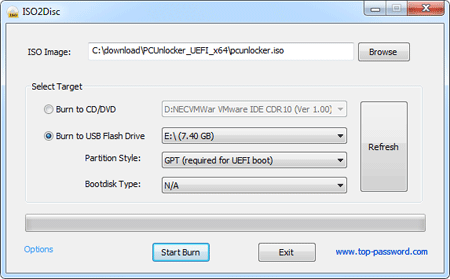
- To make a PCUnlocker Alive CD, simply select Burn to CD/DVD and click on Offset Burn. However, if you don't take a blank CD at hand, y'all can make a UEFI bootable USB drive: Choose your USB drive and select GPT partition fashion, and so click on Start Burn.
2Reset ASUS Windows 8 Countersign
- Plug the USB bulldoze into a USB port of your locked ASUS Windows 8 laptop, or put the CD in the optical drive if you've created a Alive CD.
- Turn on the computer and immediately press the F2, or Delete key repeatedly until the UEFI (BIOS) Setup screen appears. Since kicking is extremely fast, I always need a few attempts to get inside.
-
In BIOS, go to the Salve & Exit tab. Select your CD or USB drive under Kicking Override and printing Enter. The computer will automatically boot from your specified boot media.
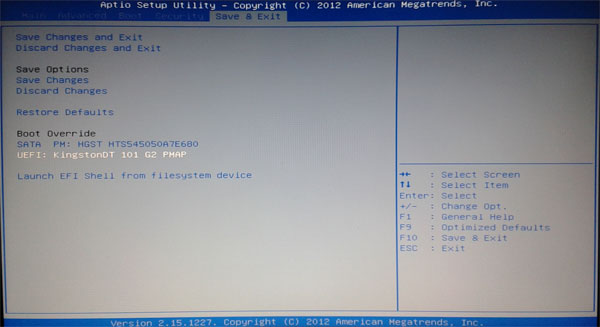
-
After one or ii minutes, you'll see the PCUnlocker programme that lists all of your existing Windows accounts. If you've set upwards a Microsoft account as your laptop's login, you can run into the associated electronic mail accost in the Description column.
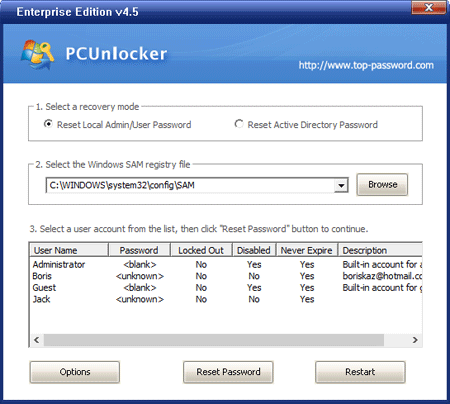
- Choose a local account and so click Reset Countersign push button, it will reset your forgotten local business relationship password immediately. To unlock a Microsoft account, cull the associated local account and proceed. The program volition permit you set a new password for your Microsoft account.
And then this is how can you reset forgotten Windows 8 password on ASUS laptop. This method will as well work for whatsoever other brands of computers that use the latest UEFI firmware.
Related Articles

Source: https://www.top-password.com/knowledge/asus-windows-8-password-reset.html
Posted by: mitchellovat1951.blogspot.com

0 Response to "How To Reset Asus Laptop Password Windows 8"
Post a Comment